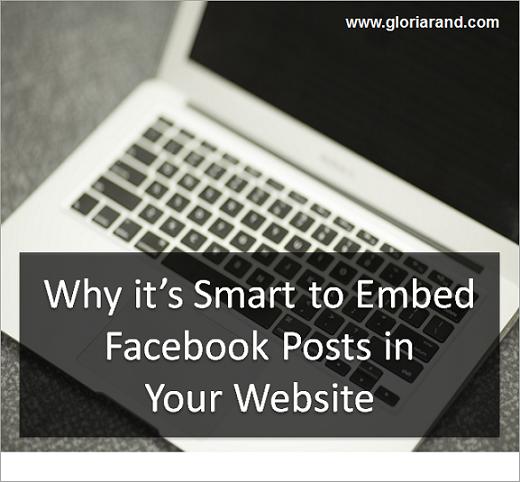
A few weeks ago, it became easy to embed Facebook posts directly into your website or blog. Why would you want to do this? It’s a great way to get more engagement on your posts, and potentially reach a whole new audience.
How does this work? First, let me review HOW to embed Facebook posts on your website.
1) Select the post you want to include in your website/blog
2) Move your mouse cursor up to the right-hand corner of the post, until the little upside down arrow appears.
3) Click the arrow, and scroll down to the bottom where you see “embed post” and select it.

4) Copy the embed code

5) Paste the embed code into your website’s source code or blog post.
This image is how the code gets pasted in a WordPress post for my blog:

What’s pretty cool about embedding Facebook posts is that your website visitor can interact with the post. They can like and share it. They can even comment, although when they click the “comment” button, they will be taken back to Facebook to complete the action.
A Few Notes and Tips about Embedded Facebook Posts:
► Only Public posts can be embedded.
► You can embed other people’s posts on your website/blog.
► If the author of the post deletes it, or makes it private, the post won’t appear on your site anymore. Instead, you’ll see a message saying that it’s no longer available.
► You can’t change the size of an embedded post. The size is dictated by how it appears on Facebook.
► If the post you embed is long, it will get truncated on your web page. Your website visitors can click on “see more” to display the full post on your web page.
► Videos in Embedded Posts can play directly on your web site.
► When embedding posts to a WordPress blog, it’s best to do it in “text” view. If you switch to Visual view, it can mess up the embedded code.
► If you are currently logged into Facebook and using it as a Facebook PAGE (not your profile), you won’t see the embedded Facebook Posts. Instead you’ll see a box with your Facebook profile picture (as shown below). Simply click on “Switch” to switch to your Facebook profile – and you will then see the embedded post.

Will you start embedding Facebook posts on your website? Share your thoughts in the comment section below. And if you liked this article, please tell your friends by using one of the share buttons on the side. 🙂


Great!
Instead of “see more” for some embedded notes, one can get “continue reading” in which case when that is selected, the actual FB page opens in a different tab.
Would you know of how to avoid this?
Hi Samijoe,
I don’t know how to avoid this, and I don’t think it can be avoided, if you read the documentation from Facebook: https://developers.facebook.com/docs/plugins/embedded-posts